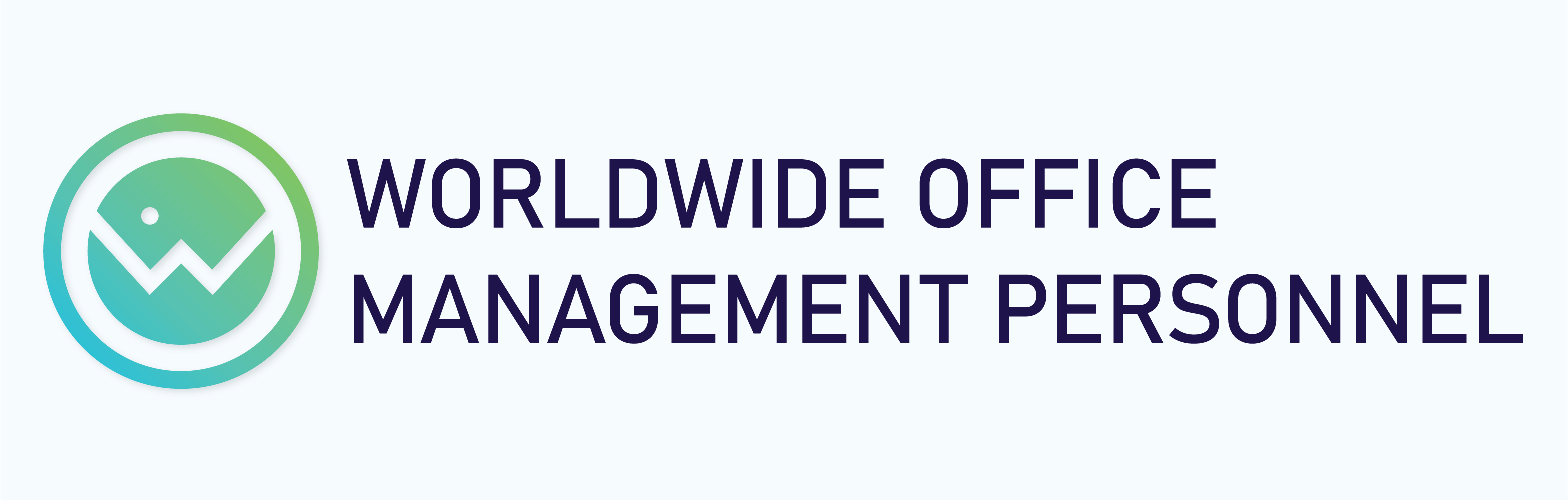Overview:
This help articles outlines the steps you can take to reset your password or unlock your account.
Applies To:
-
- Everyone
Steps:
There are two ways to reset your own password, they are:
- From a web browser
- From the Windows 10 login screen (This is used when you can’t sign into your computer at all)
The instructions for using both methods are listed below.
Option 01 – From a web browser:
- Go to: https://passwordreset.microsoftonline.com/
- Enter your email address and fill out the captcha, then click “Next” (A)
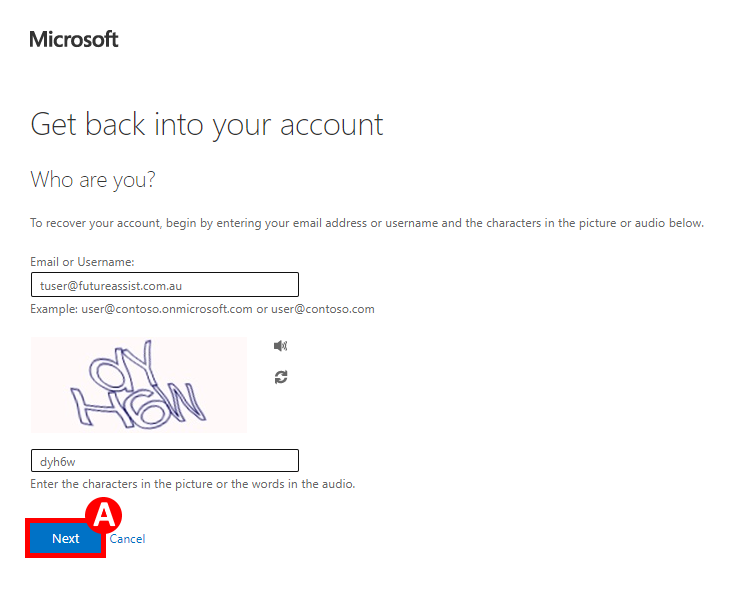
3. Select “I’ve forgotten my password” and then click “Next” (B)
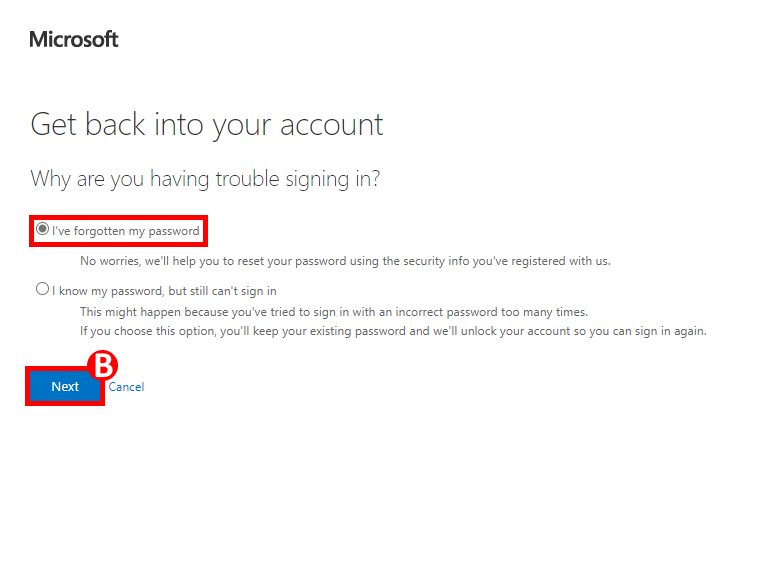
4. Select a verification option from the left and then follow the prompts on the right to verify your account
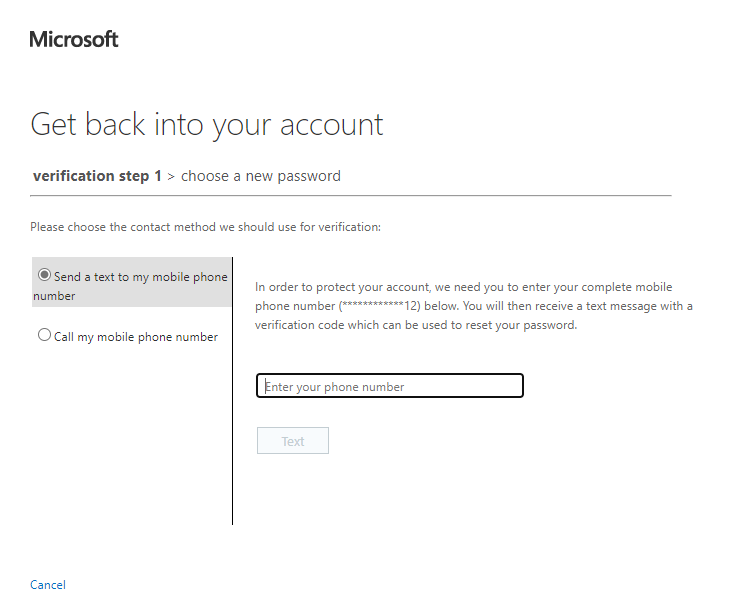
5. Enter in a new password and then click “Finish” (C)
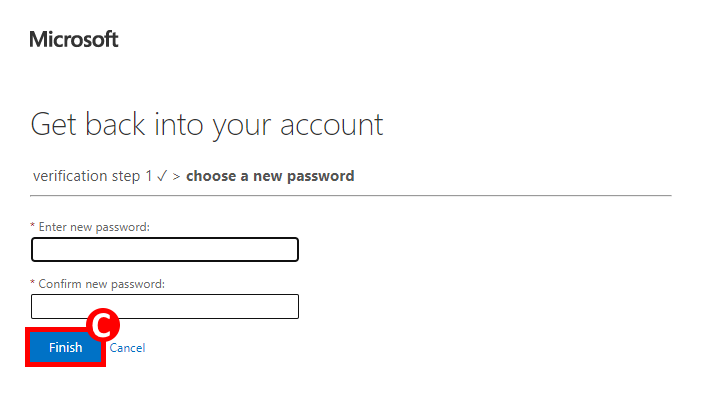
6. You can now use your new password to sign into your Microsoft Account and Windows 365
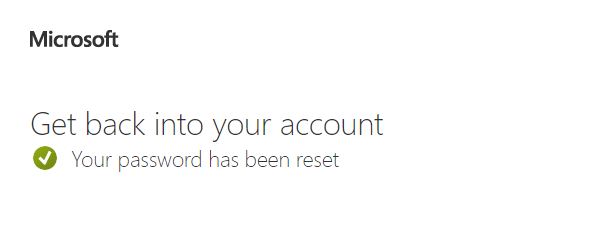
Option 02 – From the Windows 10 login screen:
- Enter your username
- Click the “Reset password” (D) button
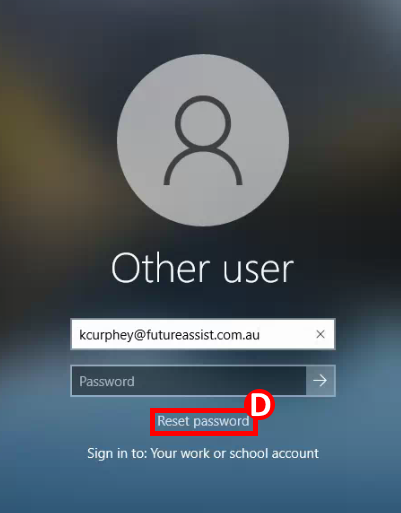
3. Click “Next” (E)
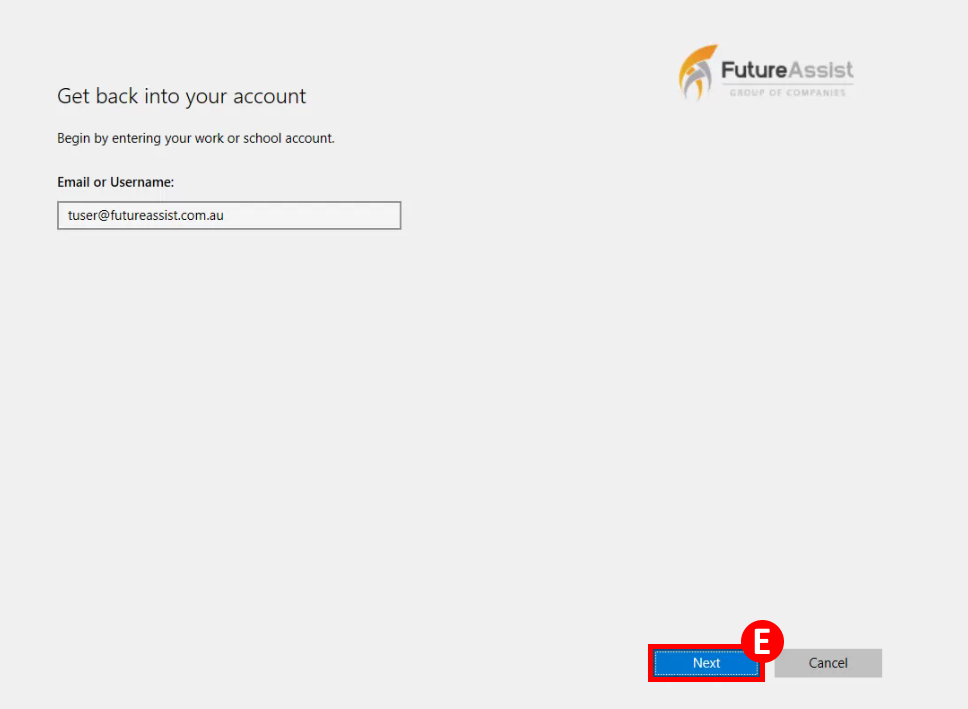
4. Click “Next” (F) again
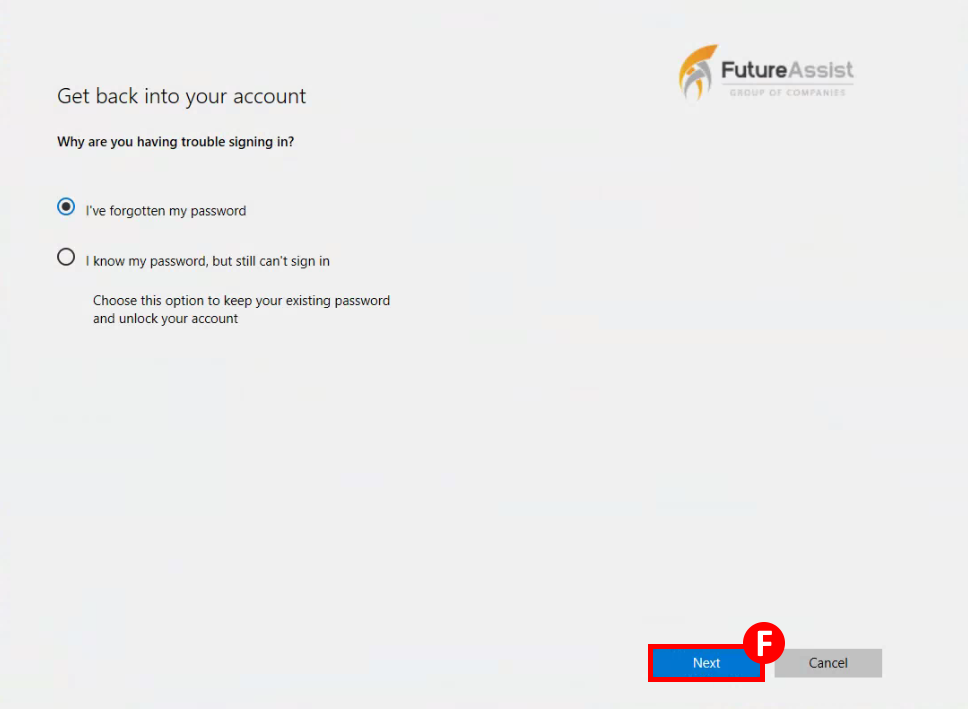
5. Select a verification option from the left and then follow the prompts on the right to verify your account
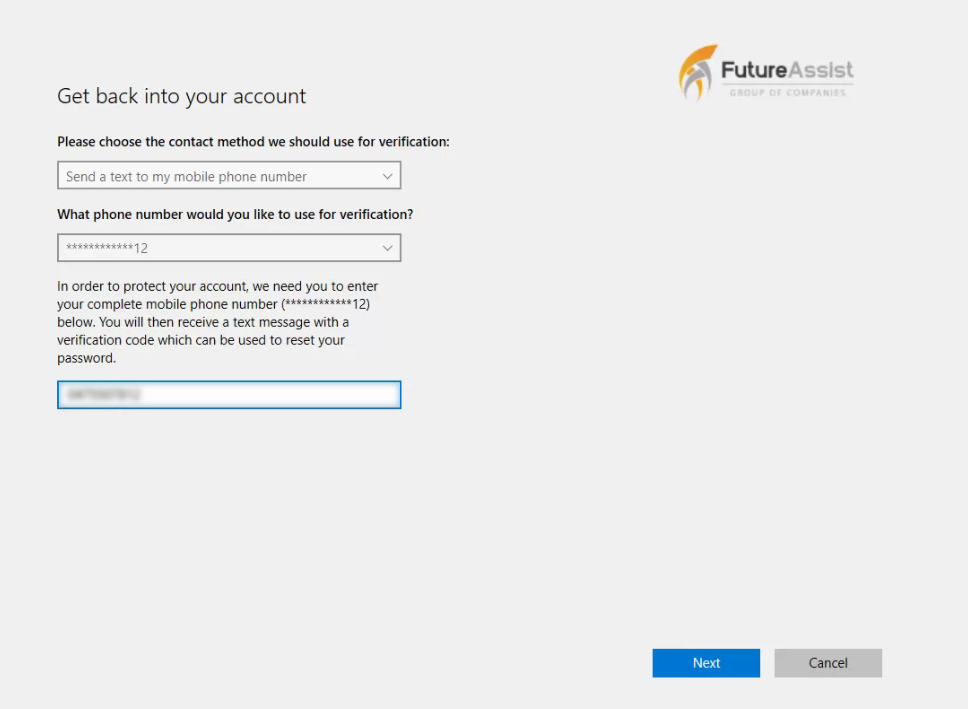
6. Enter a new password then click “Next” (G)
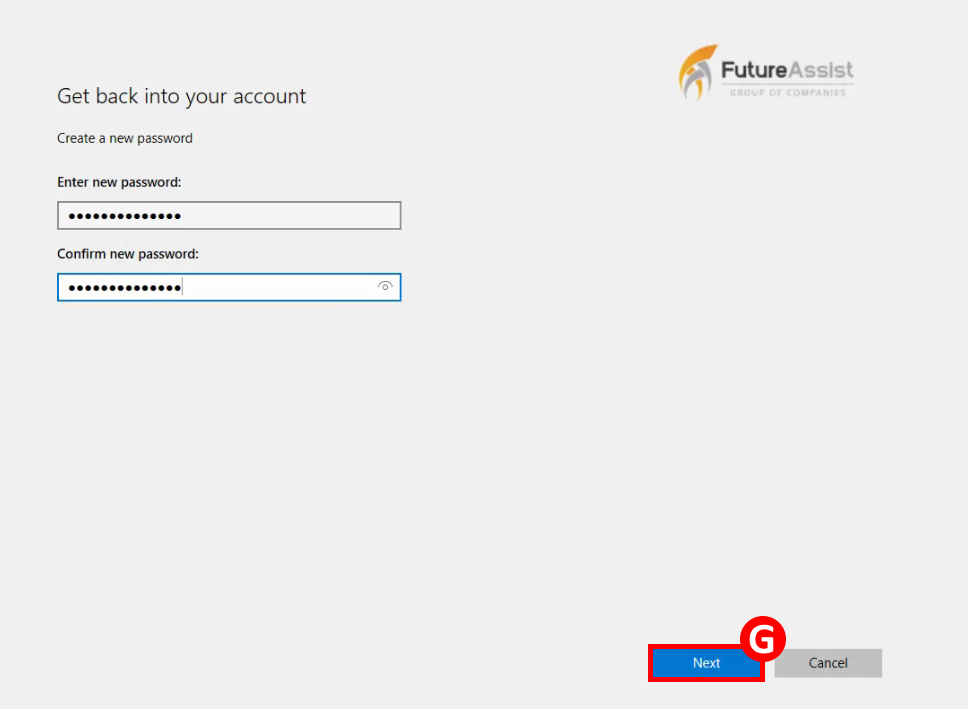
7. Click “Finish” (H) and you will be taken back to the login screen where you can sign in with your new password
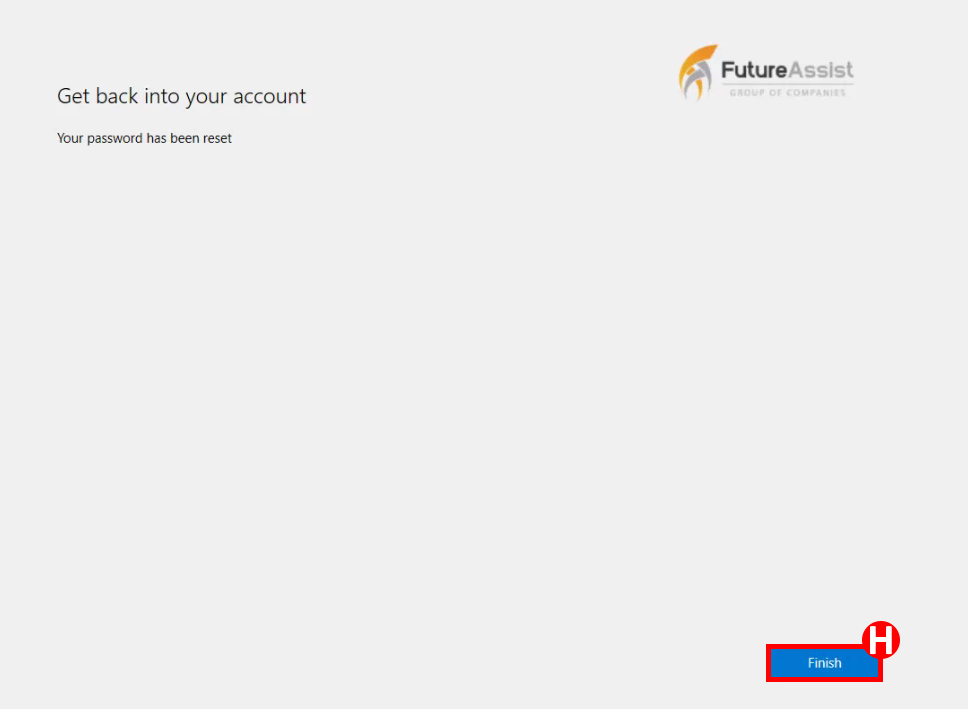
Need more help?
If the above help articles don't fix your issue, then you can submit a support ticket here!